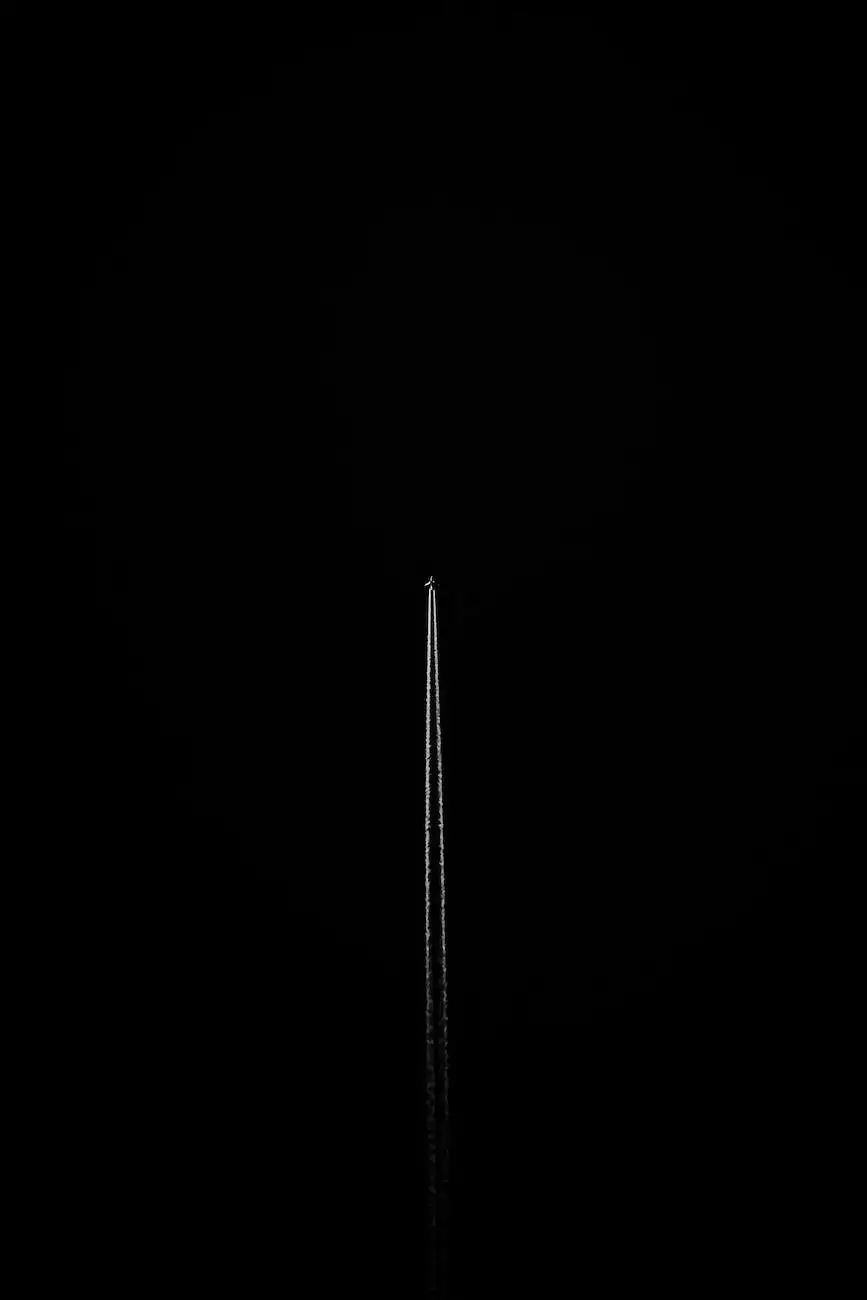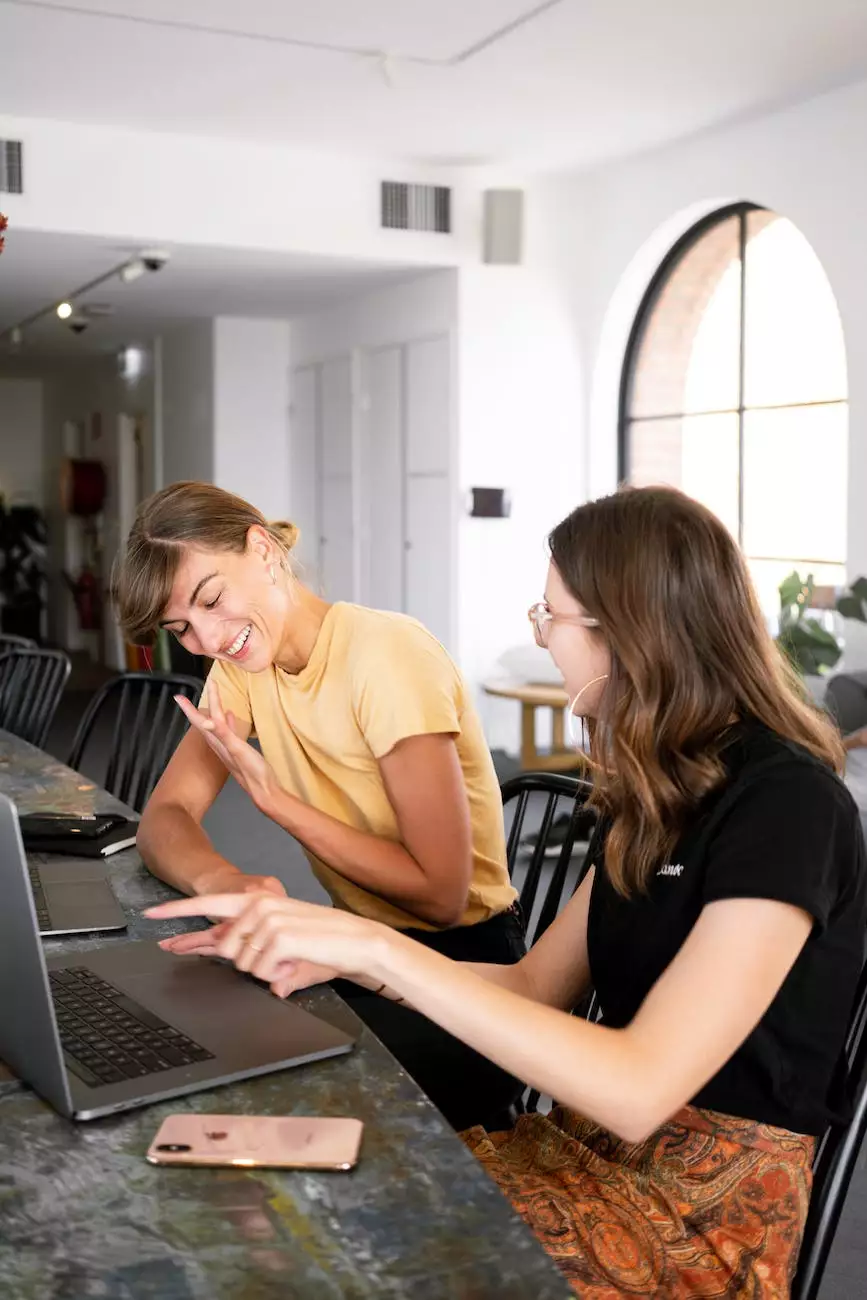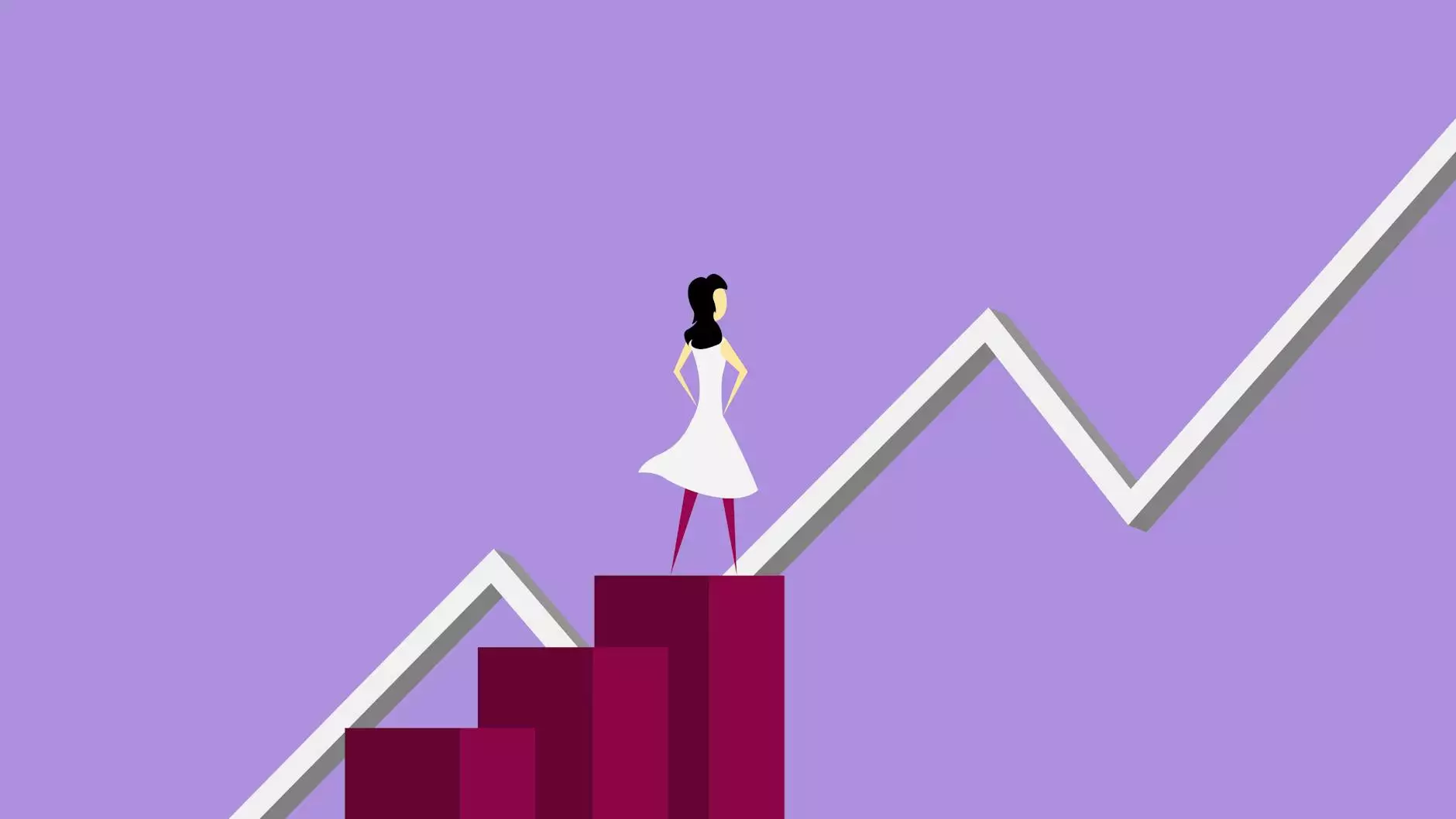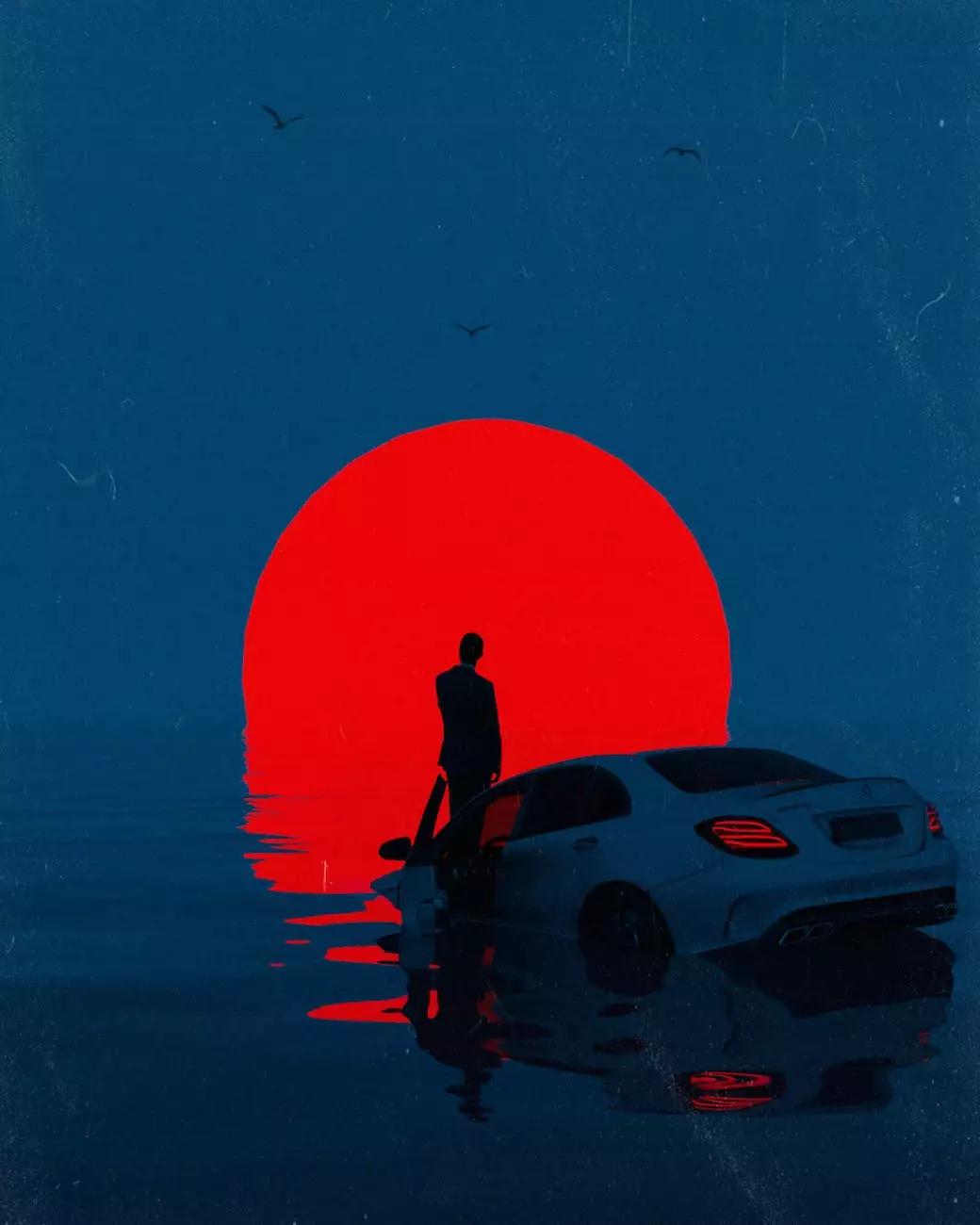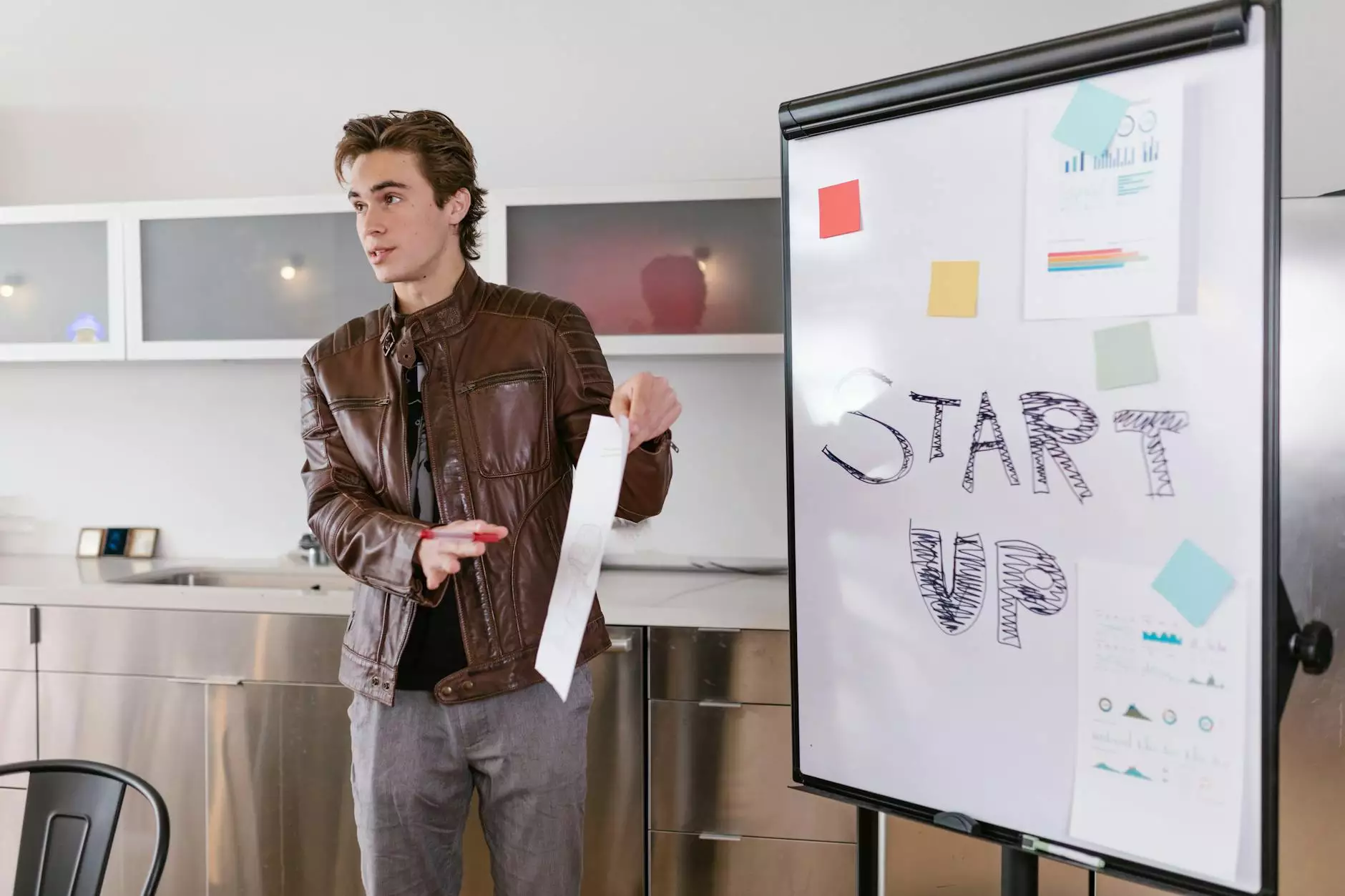Tech Tips: Using Glyph Shortcuts in Your Design Software
Trade Show Displays
Enhancing Your Design Workflow with Glyph Shortcuts
As technology advances, design software keeps evolving to provide designers with powerful tools and features. One such feature that can greatly enhance your design workflow is the use of glyph shortcuts. Glyph shortcuts allow designers to access a wide range of symbols, characters, and special typographic elements quickly and conveniently.
What Are Glyphs?
Glyphs are individual characters or symbols that are not part of the standard Latin alphabet. They can include special characters like arrows, shapes, emojis, currency symbols, mathematical symbols, and much more. Design software often includes a library of glyphs that designers can use to add visual interest and enhance their designs.
The Benefits of Using Glyph Shortcuts
Using glyph shortcuts in your design software offers several advantages:
- Improved Efficiency: Glyph shortcuts allow you to quickly access commonly used symbols and characters without the need for manual search or copy-pasting from external sources.
- Enhanced Creativity: By having easy access to a wide variety of glyphs, designers can experiment with unique design elements and find creative inspiration for their projects.
- Consistent Aesthetics: Using glyphs from the same library ensures visual consistency throughout your designs, providing a cohesive and professional look.
- Save Time: Instead of manually searching for and inserting glyphs, using shortcuts saves valuable time in your design process.
How to Use Glyph Shortcuts in Design Software
The process of using glyph shortcuts may vary slightly depending on the design software you are using. However, the general steps are as follows:
Step 1: Accessing the Glyph Panel
First, locate the glyph panel in your design software. This panel typically contains a grid or list of available glyphs. It may be accessed through a menu option, toolbar icon, or a specific keyboard shortcut.
Step 2: Selecting and Inserting Glyphs
Once you have accessed the glyph panel, browse through the available glyphs and select the one you wish to insert. Click on the chosen glyph to insert it into your design document.
Step 3: Creating Custom Glyph Shortcuts
Some design software allows you to create custom shortcuts for frequently used glyphs. This feature enables you to optimize your workflow further and increase productivity by assigning specific keyboard combinations to your preferred glyphs.
Implementing Glyph Shortcuts for Various Design Purposes
Glyph shortcuts can be advantageous in various design scenarios:
Web Design:
When designing websites, glyph shortcuts can be utilized to enhance the user experience through intuitive icons for navigation, social media links, or interactive elements.
Graphic Design:
In graphic design, glyphs play a crucial role in creating unique visual identities through custom logos, typography, infographics, or illustrative elements.
User Interface (UI) Design:
UI designers often rely on glyphs for constructing intuitive and visually appealing interfaces that present information clearly and engage users effectively.
Conclusion
In conclusion, incorporating glyph shortcuts into your design software workflow can significantly enhance your productivity, creativity, and overall design quality. By leveraging the power of glyphs, you can create visually stunning designs across various design disciplines, from web design to graphic design and user interface design. Start exploring the vast world of glyphs today and unlock your design potential!
© 2022 Environ3d - eCommerce & Shopping - Manufacture